Simple IT help
This space is dedicated to share my knowledge to others and hope to learn from it too.
Sunday, April 6, 2014
Wednesday, November 2, 2011
Outlook keep showing Working Offline
Dear folks,
I do face this problem especially using Ms Office 2010. Unlike Office 2007, you are able to right click at the bottom right and select "Key in password" and etc. But it differs for Office 2010. You realize that once you accidentally close the login credentials window, the Outlook will go "Working Offline" and despite you close, wait for 1 minute and access Outlook again, hoping the login window will prompt but still the outlook goes to Working Offline. And when you click on Send/Receive, you are not able to receive the new e-mails.
First word is "what the heck". But anyway, not to worry, you can get back in order. :) You can do this by checking whether your Cached Exchange Mode is checked or not. This usually happens if you do not check the "Cached Exchange mode". Once you check the "Cached Exchange Mode" only then you can see the "Working Offline" tab under Send/Receive. From there, you can uncheck the "Working Offline" and there you go, you are able to start work and access your e-mails!
Hope that helps!
I do face this problem especially using Ms Office 2010. Unlike Office 2007, you are able to right click at the bottom right and select "Key in password" and etc. But it differs for Office 2010. You realize that once you accidentally close the login credentials window, the Outlook will go "Working Offline" and despite you close, wait for 1 minute and access Outlook again, hoping the login window will prompt but still the outlook goes to Working Offline. And when you click on Send/Receive, you are not able to receive the new e-mails.
First word is "what the heck". But anyway, not to worry, you can get back in order. :) You can do this by checking whether your Cached Exchange Mode is checked or not. This usually happens if you do not check the "Cached Exchange mode". Once you check the "Cached Exchange Mode" only then you can see the "Working Offline" tab under Send/Receive. From there, you can uncheck the "Working Offline" and there you go, you are able to start work and access your e-mails!
Hope that helps!
Submitting claims at Pac@Gov
Dear students,
For those having problems with submitting claims especially the LDS claims. You realize you can't key in the claim amount (the one above GST) despite you are using IE 7.
You may need to key in the claims at the box below before the amount will be auto-populated. I don't have the print screen as I can't have access to the Pac@Gov.
Hope that helps!
For those having problems with submitting claims especially the LDS claims. You realize you can't key in the claim amount (the one above GST) despite you are using IE 7.
You may need to key in the claims at the box below before the amount will be auto-populated. I don't have the print screen as I can't have access to the Pac@Gov.
Hope that helps!
Thursday, August 11, 2011
Google docs on browser
Here's useful information that probably helps in your collaboration specifically if you are using Google docs.
Here's the scenario. You happily login, you tried to upload some documents by clicking Upload>Files and heck nothing appears on your screen. Well, not to worry. You just need a simple check on your Internet or Firefox browser. Probably, your IE or Firefox needs an upgrade. (meaning from IE7, you need to upgrade to IE8)
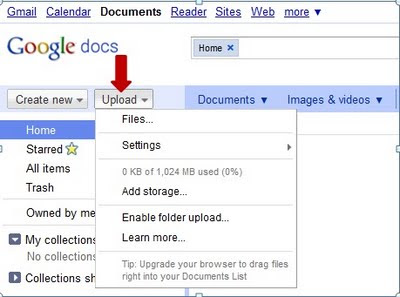
Here's a list of browsers and operating systems that work with Google Docs (the 'X' means Docs should work on that combination). You can get this information at http://docs.google.com/support/bin/answer.py?answer=37560
Well, I hope it works now!
Here's the scenario. You happily login, you tried to upload some documents by clicking Upload>Files and heck nothing appears on your screen. Well, not to worry. You just need a simple check on your Internet or Firefox browser. Probably, your IE or Firefox needs an upgrade. (meaning from IE7, you need to upgrade to IE8)
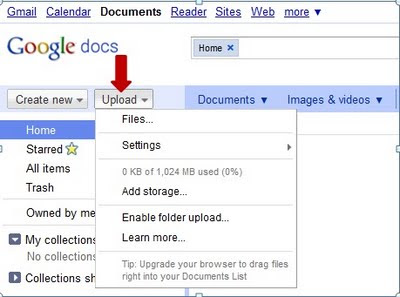
Here's a list of browsers and operating systems that work with Google Docs (the 'X' means Docs should work on that combination). You can get this information at http://docs.google.com/support/bin/answer.py?answer=37560
Well, I hope it works now!
Wednesday, July 20, 2011
Pattern Fills for Ms Excel 2007
After using Office 2010, I didn't realize that Office 2007 doesn't comes with the Pattern Fill until a user came to me about it. Well, if you are wondering what is Pattern Fill, it is fill used when you create Charts in either Ms Excel or Powerpoint. Try create a chart on Ms Excel 2007 and you realize that there is no pattern fill when you click Format. Good news, it doesn't happen on Ms Office 2010.
For those using Office 2007, you can download the excel add-ins from the Internet. I get mine from here http://blogs.office.com/b/microsoft-excel/archive/2007/11/16/chart-pattern-fills.aspx.
After download, you can safely add it to the Excel Add-Ins by following:
- Open Excel program.
- Click File>Excel Options.
- Under Add-Ins, select Excel Add-Ins from the Manage button and click Go.
- You will be prompt the Add-Ins box. Click on Browse.
- Select the PatternFills add-ins that you have downloaded. Click Ok.
- You should be able to see the add-ins every time you open the excel program.
Subscribe to:
Comments (Atom)



